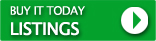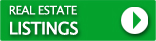Online Bidding
First Time Online Bidders - our online page - shaferonlineca.hibid.com/auctions
Don't worry this type of bidding will be fun once you get involved and try it.
If You got this far the rest is easy.
You found the "Shafer Auction" Home Page already so....
Look in the "Auction Sales" Listings and click on the one you are interested in.
When that page opens, you will see (If the catalog is prepared) on the Left side a Green button "View Online Catalog"
That will bring you to the Online Auction Page - If there is more than 1 auction listed - click the one you want.
There will be a Green Button on the bottom Right - Click it and the catalog will open (scroll down)
Now you are in the catalog where you can see each item being sold. There will be a Picture and a description of the item (If you click on the picture you will see more detail). At the bottom of each lot there is a place to bid and it will tell you how much to bid.
Click the "BID" Button --- Nothing Bad will happen....You Haven't Bid Yet
It will now ask you to Register to the HiBid system....This is the only hard part ... you have to read every line and fill in all of the blanks. You will need a credit card to register. Also if you fill in the email notification window, you will get notification of upcoming online auction sales. This long registration is usually only necessary one time. Please Note:The Credit card that you register with must be yours - name and your address must all match
---Make sure you use a current email address - the system will use this address for all communications.
OK you are registered to the system now and it will remember you so you probably will not have to do that again (that was the hard part) However you will still be asked to "Sign in" to this or every other Auction Sale when you want to Bid.
You are now able to bid. when you click the Bid button it will tell you the amount of the next bid - click that or fill in a higher amount and then confirm your bid. If you are the highest bidder it will say "Winning"
But First as a Bidder you need to read and understand the terms of each Auction which are posted in each auction and can be different in each auction. In particular you need to understand the "Pickup Times" that is the posted Time (and place) where buyers pick up their purchases. These times are rigid and must be adheared to, so be sure that you can come in the posted time before you bid. Don't buy something and be unable to come during the posted time. And Remember all Items Sell "As Is" and there are No Refunds.
OK you understand the terms and you are bidding. sometimes when you bid it tells you rite away "you are winning" and some time it asks for another Bid. This brings us to the "Max. Bid" function.
Each time you Bid - the bid window tells you the next bid and also says "Your Max Bid"
If you have in mind a maximum purchase price that you would pay for an item, you can enter it here - the system will now bid for you up to your maximum and if there are no other bids it will not advance. This is great if you are trying to track several items or if you know you will not have time to constantly monitor the auction. It also explains why sometime when you bid you see "outbid" rite away - some other bidder has entered a higher Max. Bid.
When the Auction concludes the display will say "you may have won" on the items you bid on - its normal
When the system finishes the auction sale it will calculate all the winning bids and send out an invoice email.
Please remember often a lot of bidding will happen in the last couple of hours of the auction - this brings us to "soft Close" which means that when a bid comes in within the last 2 minutes of the item close, the item close will be extended by 2 more minutes so that all bidders have equal chance.
Through the early stages of the auction you must update your screen to keep up with the bidding. In the final minutes the screen will go into a live countdown.
Thats a lot of info but once you have tried it a couple of times it will all make sense.
Have Fun!